How To Enable Saml Single Sign-on In Salesforce Lightning #Salesforce
15 Ansichten
admin
03 Dec 2019
1. Open Salesforce Lightening
2. Click on gear icon
3. Click on "Setup"
4. Enter "Single Sign-On Settings" in Quick Find box
5. Click on "Single Sign-On Settings"
6. Click on "Edit"
7. Check the box for SAML Enabled
8. Click on "Save"
#DAP #Guide #Automation
Created by MyGuide.Org, Create your own FREE How-To guides with video and automation via MyGuide.Org
-
Kategorie
Zeig mehr
Facebook Kommentare










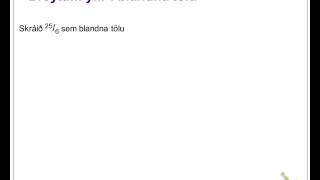


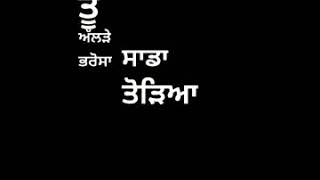



Keine Kommentare gefunden